Servicehub
The Servicehub is the central entry point. Students, lecturers and staff can find the links to our Macromedia apps.
The status display allows you to change your password and check the status of the Macromedia apps.
Using the popular internet browsers Mozilla Firefox and Google Chrome, you can save the Servicehub on your private mobile devices as a desktop website.
Activate your Macromedia-Account
To use all Macromedia apps, you need to activate your Macromedia account.
Activate your Macromedia-Account at home
1. Login
Open the website of the Servicehub in your browser.
3. Change password
Enter your new password. Please note the password rules.
Activate your Macromedia-Account on campus
1. Start the computer
Start the computer and select the operating system.
![]() @ for operating system Windows on Mac-keyboard: CTRL+ALT+Q
@ for operating system Windows on Mac-keyboard: CTRL+ALT+Q
3. Change password
Enter your new password. Please note the password rules. After activating your Macromedia account, please open the browser and login with the new access data in the Servicehub.
Rules for a secure password
- The new password must contain at least 12 characters.
- The following character types are allowed for the password. You should use 2 character types.
- lower case letters ( a - z )
- upper case letters ( A - Z )
- numbers ( 0 - 9 )
- The new password must NOT
- include parts of the previous password
- include parts of your name, eg your name is John Tayler, password Taylorboy12 is not allowed
- be one of the last five passwords assigned.
How do I remember my password?
- Form a password using acronyms.
To do this, select a ling from a song or rhyme and use the first letter of each word and existing punctuation marks. If necessary, exchange some letters for special characters or numbers:
From: "My bonnie is over the ocean, my bonnie is over the sea" becomes "Mbioto,mbiots"
From: "Open between 8 and 10 o´clock!" becomes "Ob8a10oc!" - Form a password of two words that are nested and joined by special characters and numbers:
Off: "Morning to Evening" will be "M0r-E6e"
Off: "Mr A and Mrs B" wird "M:A+M:!B"
Tips for handling passwords
- Use services offered over an encrypted connection.
- Do not let anyone else use your password, not even system administrators.
- Do not write down your password.
- Do not stick your password on the monitor or under the keyboard.
- Make sure that nobody is watching you when entering the password.
- Do not save your password on the computer.
- Do not send your password via e-mail.
- Change your password regularly.
- Change your password if your computer has been infected with viruses or if you are warned by our IT about a security gap.
- Do not store your password in cloud services of external providers.
 Deutsch
Deutsch