Printing system
On all campus you can use the student printers. You can print, copy and scan with these devices. 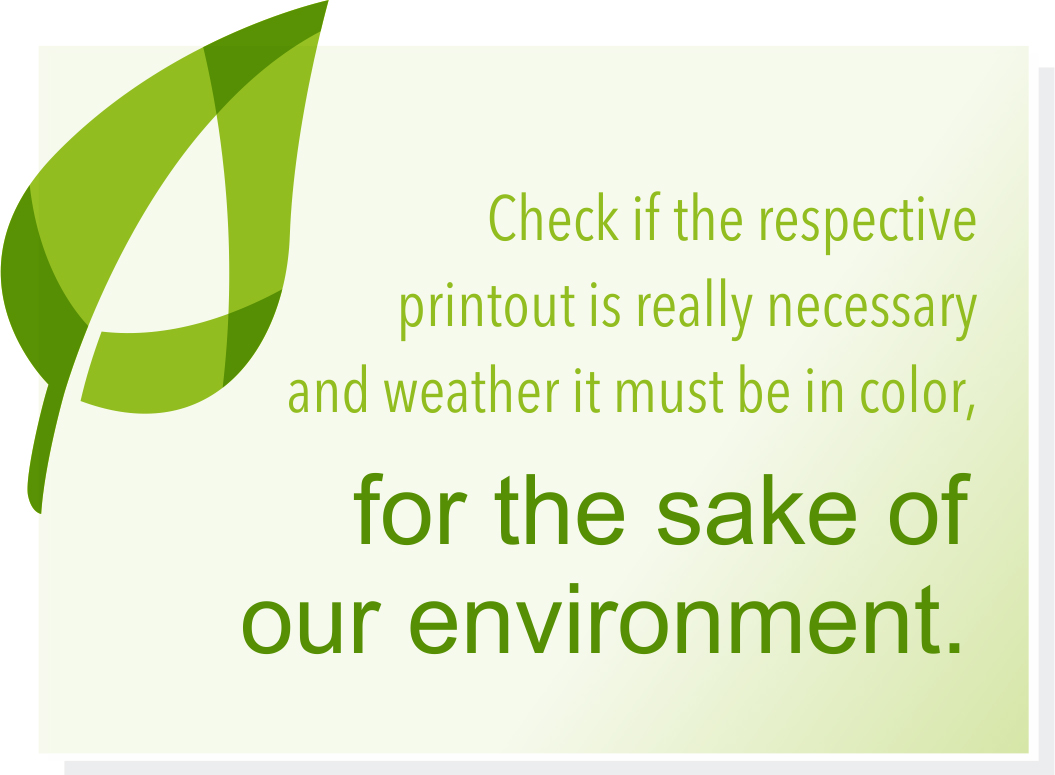
Printing quota and color setting
IIn the age of digitization, we would ask you to check whether the respective printout is really necessary and whether it must be in color, for the sake of our environment. You have a quota of 20 units per month that can be accumulated over several months. A black and white print in DIN A4 costs 0.05 units, a color expression 0.5 units. So you could have up to 400 black and white prints per month (but only 40 color prints). Please bear in mind your print volume. If your volume is full/used up, you will receive a message on the printer screen. Please note that the devices will automatically print in color, even if only one pixel color is found in the document. To avoid this, select the option "Black/White" printing.
Printing documents

On all PCs, a printer entitled, "FollowMe" (Print Centre) has been set up. Send your print task(s) to this printer. The print task(s) is/are carried out only after you have identified yourself with your ID card by placing your ID card on the card reading device at one of the printer terminals.
![]() Note: If You do not carry out your print task(s), it will be cancelled after 3 days.
Note: If You do not carry out your print task(s), it will be cancelled after 3 days.
If you wish to printout all printing tasks sent to the printer, please enter "Drucken" on the display. After having printed all tasks the printer will give you a short report/information. Should you have printed in colour, the information will also show you the cost you have used for the colour printing. Please bear in mind your print volume which you can check in your print history in the Servicehub.
It is also possible to print only individual printing tasks from your task list or to delete any printing task. For this purpose please enter "Auftragsliste" in the main menu. Then select the printing tasks you either wish to print or to delete. Please confirm your choice by pressing the corresponding button.
Copying of documents
- To copy or scan a document, please put the document into the upper paper feed or place on the glass surface.
- If you have logged into the terminal with your student ID card or manually then select the „Kopieren/Scannen" button if you just want to make a copy of your document.
- The number of copies may be selected by using the keypad.
Scanning of documents
- If you wish to scan your document, please press the button "Fax/Scan" on the control panel and then touch the "MyHome" button on the touchscreen.
- Start the scanning by using the big blue "Start" -button on the keypad.
- Your scanned document will be sent as a pdf-file to your personal drive (Windows: drive P: persdaten, Mac: perdaten via Desktop> choose your course and name)
You can reach the personal drive on every computer in the house. (The file name has the format: XXXX-SKMBT_C6552DJJMMTTXXXXX.)
 Deutsch
Deutsch